Let’s Talk Customer Accounts
Online shopping became possible when the internet was opened to the public in 1991. It was then that e-commerce sites started selling products online, and thousands of businesses have followed since. So yes, this was just over 29 years ago… So why has it taken us this long to jump on the bandwagon of adding customer accounts to our website? We told you, we were…uhh…washing our hair!
We have had so many requests for this functionality, and we’re so sorry it’s taken us until now! However, we are excited to say that we have officially launched customer accounts on our website! Believe it or not, shopping with Easy Signs just got a whole lot easier; we’re now providing our customers with an even more seamless shopping experience.
Better late than never, right!?
What you can expect with your Easy Signs Customer Account?
- Secure login with your chosen email and password
- Save multiple delivery addresses for fast one-click access at checkout
- View past orders and artwork proofs
- Check multiple order statuses in one place
- Have a personal account and business account
- Share access to your business account with colleagues
- Download invoices
- Much more on the way soon!
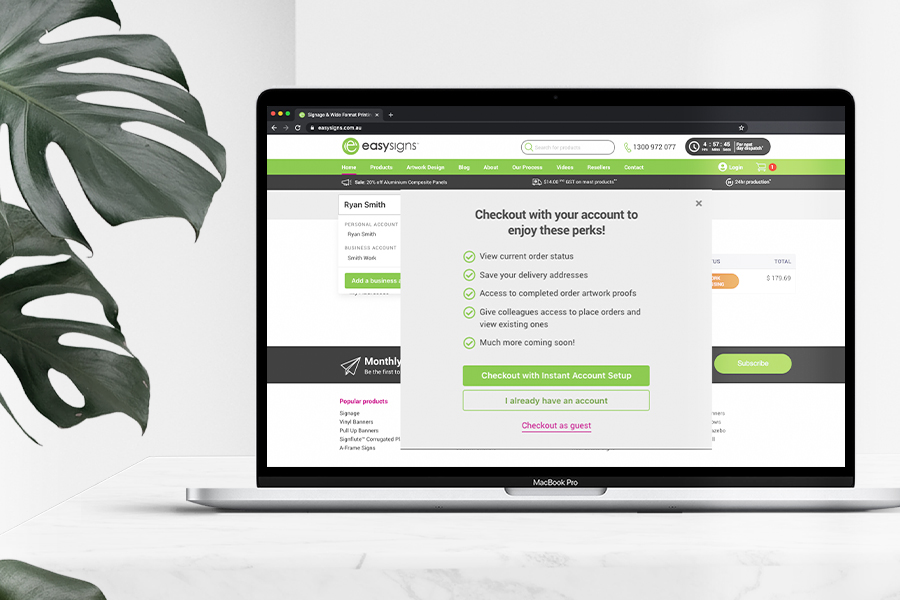
How to set up an account
Setting up an account is super easy! Just shop as per usual on our website, and when you go to checkout you will be presented with a pop-up window that will direct you to set up your account.
- Head to our website and click the login icon on the top right side of the menu bar.
- If you already have an account with us, fill out your login details or click I Forgot My Password to reset. If you are not yet registered to have an account then click Create an Account Here.
- Fill out the account registration form as follows, read the terms and conditions and give it a tick then click Create Account.
- You will be taken back to the home page, you will now see a Hi, your name icon where the login icon once was on the top right side of the menu bar.
Yay! You officially have a registered account with Easy Signs.
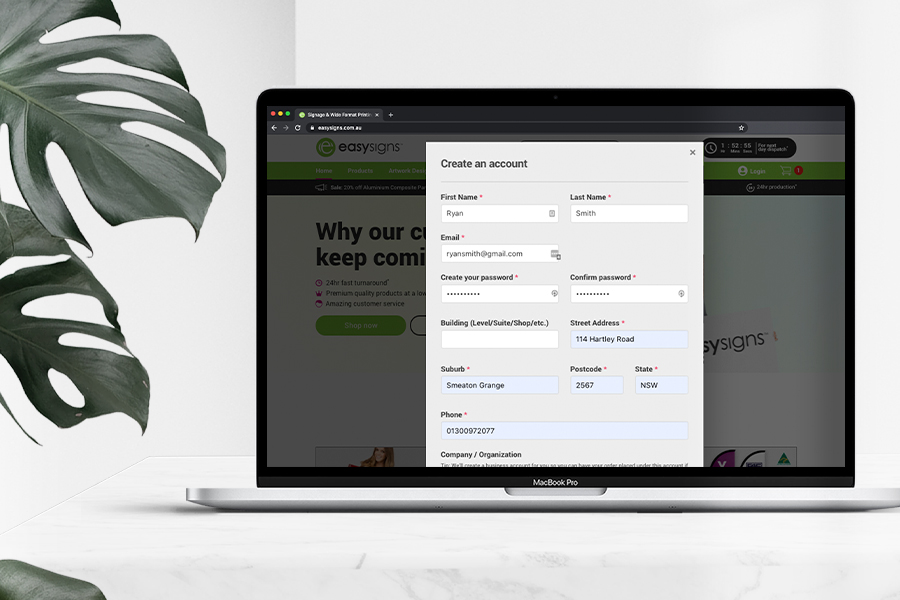
Get to know your Account
Now that you have your very own Easy Signs account, let’s show you around. Click the Hi, your name icon and in the drop-down, click My Account, and this will then take you to your account overview. Here, you can view Current Orders, Completed Orders and view or edit your Addresses.
Let’s break it down in each section:
My Profile
This section displays all the information you filled out when creating your Customer Account - if you click edit in the top right corner, you can change these details at any time. Under My Personal Account Settings you will see Business Accounts; if you added a business when registering your account it will show up here. If you need to add a business account you still can - we will get to that later!
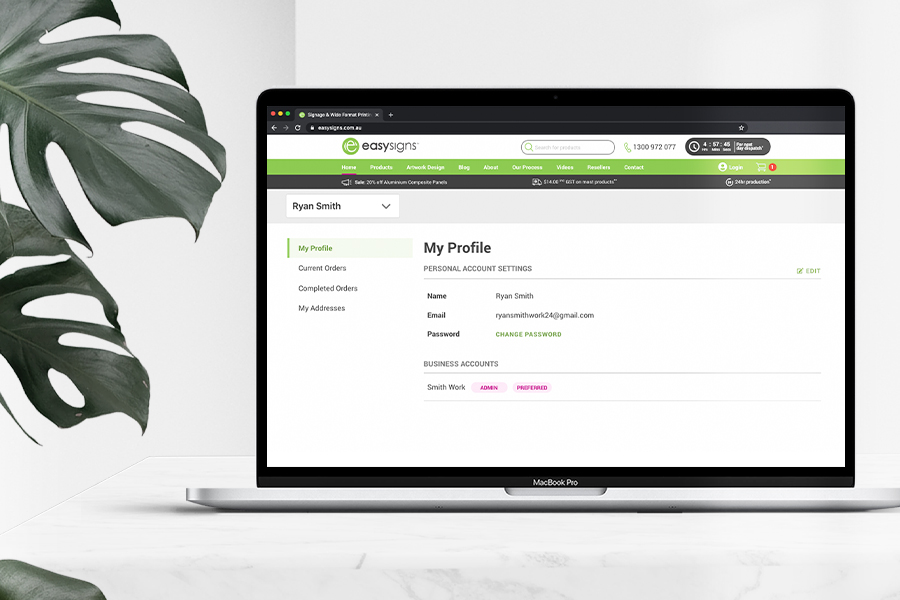
Current Orders
This section displays all the current orders you have placed. When you proceed to checkout and click Submit Order, you will receive an email confirming your order. After placing an order, you will then see your order displayed in the Current Orders section of your account. It takes about 10 minutes for your order process; after that, you will notice that the status changes as your order progresses. To see in more depth what each progress status means, just click the invoice number in Current Orders.

Completed Orders
This section displays all the completed orders you have made. Here you can click on past orders, download invoices, check your tracking and view previous artwork proofs. This makes it easier for you to come back and see what you have ordered in the past, making it easier to place a new order!
My Addresses
This section displays your billing and delivery addresses. You can click edit in the top right corner to change these details at any time. However, please note that changes made to your billing address will affect future orders only, and not your previous and current orders.
Business Account
Having a business account allows you to make personal orders under your own name, as well as professional orders under a business. This feature lets you share access to the business account with colleagues, whilst still allowing you to remain as the primary account holder. This means all orders made through your business will show up in the same area, so you can easily keep track of it all.
Adding a Business Account
Now that you have your very own Easy Signs account, let us show you how to add a business account if you have not yet added one when you were registering. Click the Hi, your name icon and in the drop-down click My Account and this will take your account overview. Simply click your accounts drop-down menu and select Add a business account, you will then be directed to a pop-up window where you can fill out the required form details. Then click Create business account and there you have it!
Adding members to your Business Account
Click the Hi, your name icon, and in the drop-down, click My Account and this will take your account overview. Simply click your accounts drop-down menu and select your business account. You will now see Current Orders, Completed orders, My addresses and Account Members. Selecting Account members will take you to an overview of all existing members on the account. You will see that your name is titled as ADMIN; below you can click the + invite members button - this will ask you to enter all the email addresses of the colleagues you are wanting to have access. Once you have entered these, click Send invite: Everyone will now have received an invitation and all they need to do is click Accept Invitation. This will automatically send them to the Easy Signs website, asking them to type their email and chosen password to have their own account under your business!
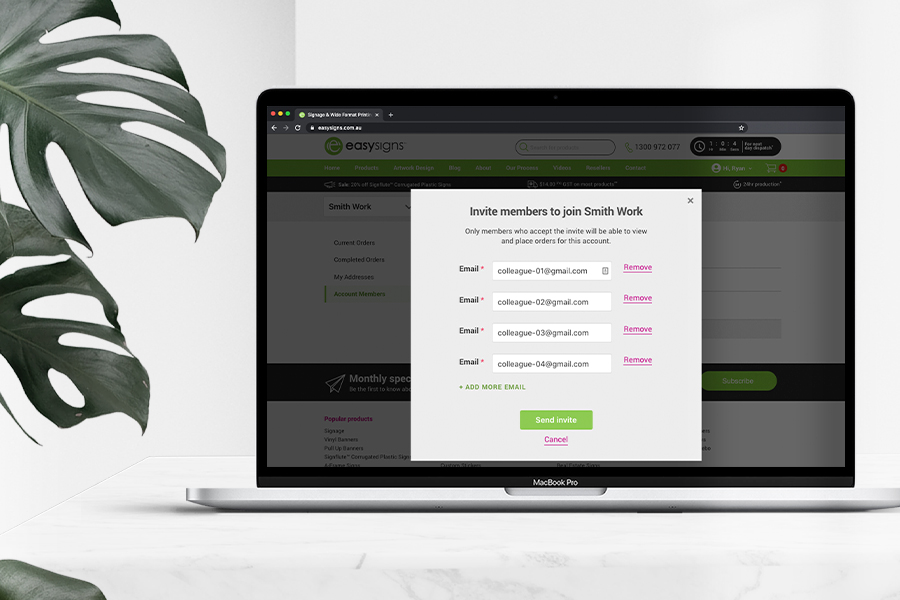





 $19
inc GST
delivery on most products**
$19
inc GST
delivery on most products**
 24hr production*
24hr production*